When you have installed Macali PEPPOL Essential from Microsoft AppSource link here(comming soon)
To submit your initial PEPPOL Sales Invoice or Credit Memo, there are several steps and verifications you need to complete.
Follow the link below to view the instructional video on YouTube, which will be available soon :)
Before you click, you might want to gather the necessary information or pause the video when needed to refer back to it later.
The Preparation List
1.
Have you account for you Operator
Sproom:
1. Have creates an account on sproom.net
2. Have you login in to Sproom
3. You are Registed on PEPPOL network, you can do in Sproom
4. Created a API Token
2.
1. Check you VAT number is with your country id/letters in the Front/prefix in Company Informations and also for your Customers VAT number
For Sweden: 123456789,
SExxxxxxxx01
Denmark: DK12345678,
Norway: NOxxxxxxMVA,
Finland FOxxxxxx ext.
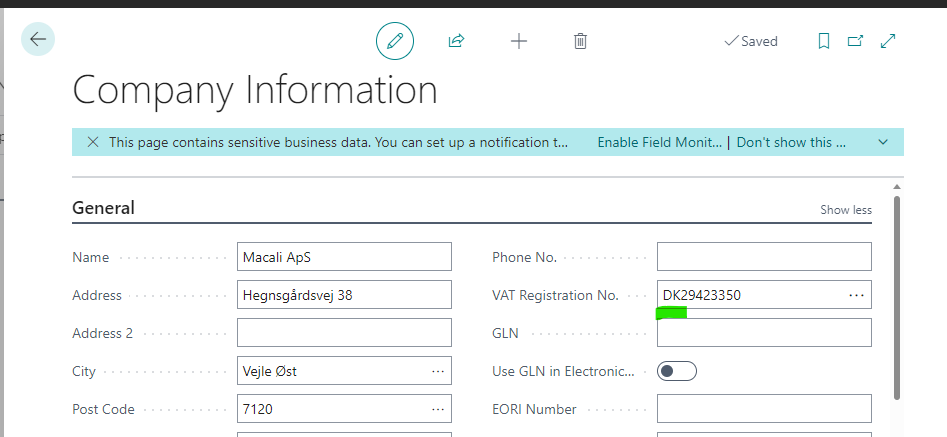
2.Verify that the "Country/Region" setting in your Business Central is updated to the latest version, ensuring that the new VAT Scheme reflects the correct numbers instead of the outdated ones with letters.
Add the Country ISO 6325 code
If your setup is incorrect, you can either import the provided package along with the instructions or add it manually.
See the Print Screen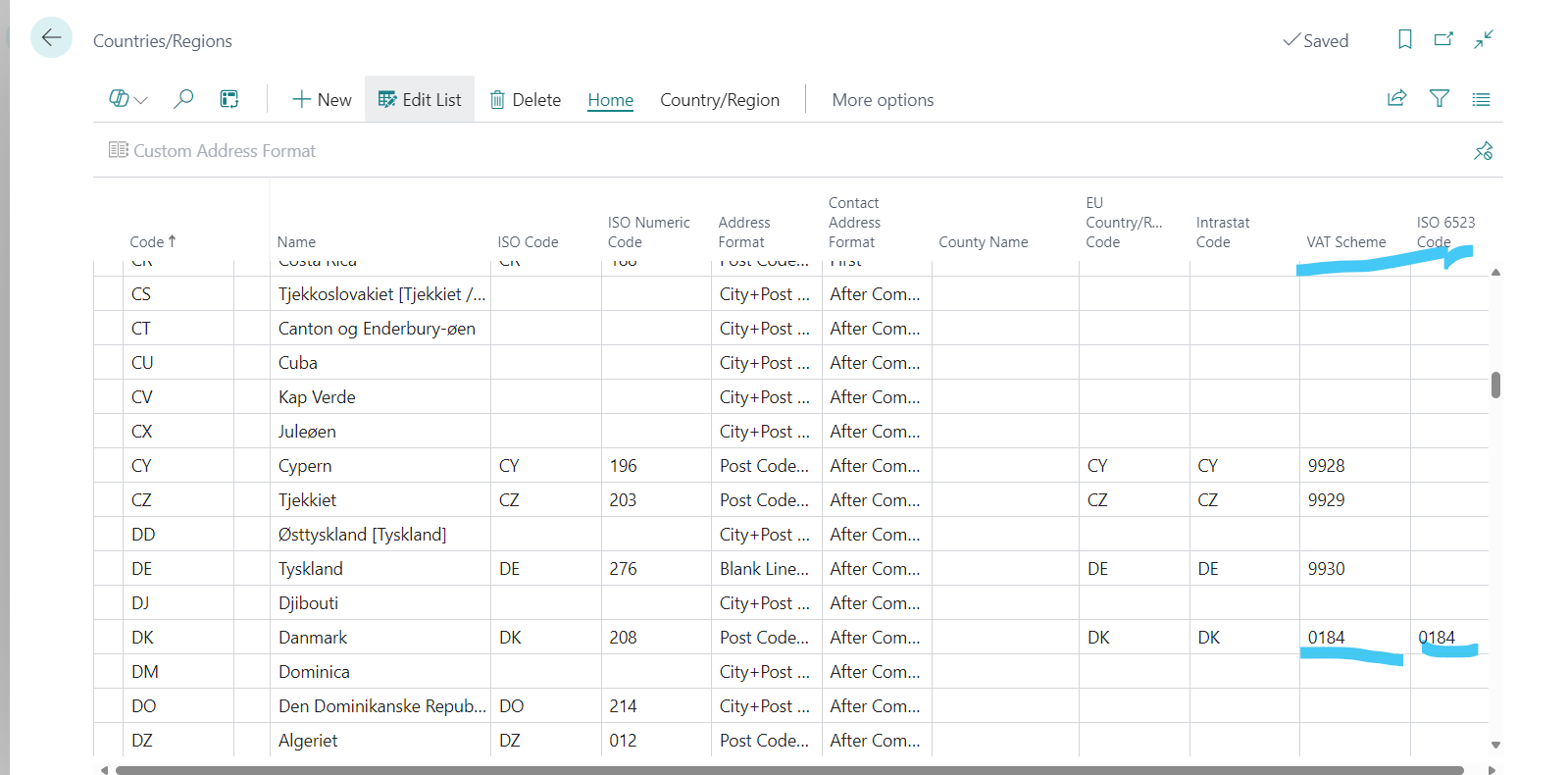
Operator
Sproom Test GLN number for free testing
2398472394870